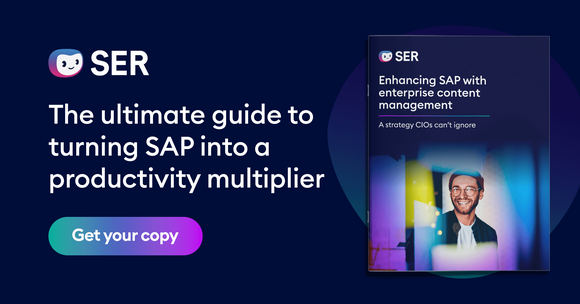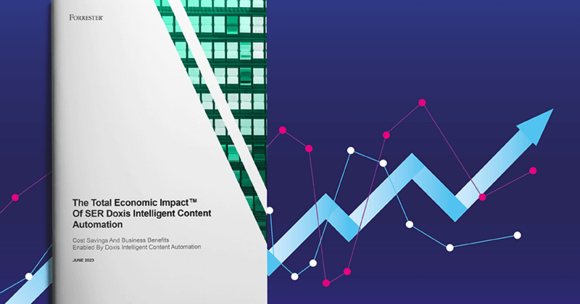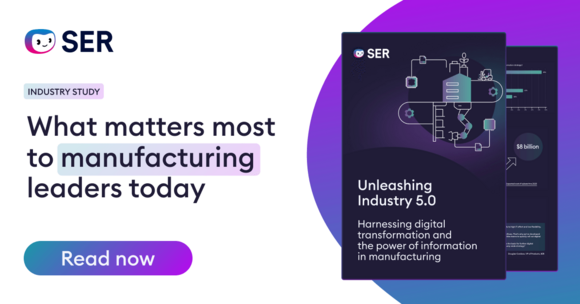SER Blog Customer Stories & Use Cases
The secrets of dynamic PDF stamps
If you’ve never used PDF stamps, now might be the time to reconsider. These essential tools mark your documents with standardized information including the time, the processor, the status and more, so you can instantly see, e.g., who worked on which version and when.
For organizations, and government administrations in particular, the stamp function payoff is big: faster processes in all areas of document management. Keep reading to learn how you can create your own PDF stamp and bring transparency to your document workflows.

What is a PDF stamp?
A PDF stamp is an electronic mark or annotation, just like a rubber stamp on paper. The only difference is that you stamp the document electronically rather than physically.
The purpose of the stamp is to add information to PDF files. This is a helpful way for companies to include greater context in their document management workflows.
The functions of a PDF stamp
Electronic stamps for PDF files are useful for a variety of functions in different workflows:
- Document status: PDF stamps indicate the current status of a document. This could be anything from “draft” to “approved,” “in review” to “archived”.
- Document approval/signature: PDF stamps let you show directly on the document that a corresponding transaction has been approved. Official stamps can also replace the need for signatures altogether in some cases.
- Document date: PDF stamps provide traceability, by including information such as the time and date of changes or processing steps.
- Document information: PDF stamps highlight important data about a document, e.g., “paid” or “rejected”.
Which processes does a PDF stamp support?
You can use PDF stamps in any number of document workflows, including:
Approval processes
Use PDF stamps to formally release, validate or reject documents in your approval processes.
For instance, a manager who has validated and released a contract confirms this by stamping it “approved”. Similarly, public authorities can use stamps to confirm receipt of an application or form.
Invoice processes
From “open” to “approved”, “paid” to “overdue”, PDF stamps support the management of invoices as they pass through each stage of processing. Other stamps, like “for release” or “validation required”, speed up inte
Status queries
PDF stamps offer control over the flow of information, which is especially beneficial if your documents pass through several process phases. In the event of a status query, the employee can instantly see the current status of a document. Clearly identify your project documentation as “in process” or “completed” and show the status of other documents with stamps such as “final” or “version 2 from [date]”.
Compliance
PDF stamps support compliance by indirectly protecting confidential company data. “Confidential,” “internal use only” or “NDA” stamps show at a glance who has viewing access and how the contents may be used.
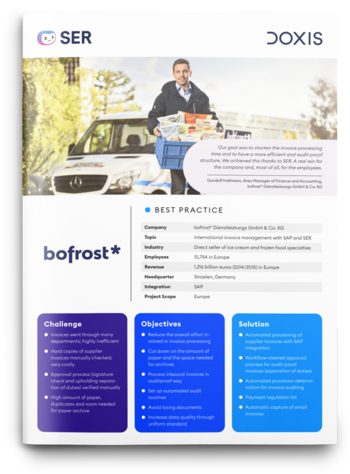
bofrost*: Automated inbound invoice processing with ECM & SAP
Read all about how bofrost* automates its invoice processing with Doxis, saving time and money along the way
Read nowHighlight: The dynamic PDF stamp
Even more efficient is a dynamic PDF stamp. It works just like a standard electronic stamp but automatically populates fields with the relevant information. For instance:
- Automatically capturing the current date and time.
- Fetching details from information stored in a database (your ERP system, for example), enabling you to add name or document status.
- Assigning a sequential number for every signature provided.
The automatically generated stamp file follows a standardized format, maintaining consistency throughout your workflows. Not only that, dynamic PDF stamps also speed up workflows and enhance their quality, consigning manual input errors to the past.
What are the advantages of a PDF stamp?
The benefits at a glance:
- Faster processes: Dynamic PDF stamps eliminate manual tasks and save you time.
- Standardized processes: PDF stamps standardize your processes by adding uniformly formatted information to your documents, always instantly visible.
- Clear processes: PDF stamps transparently document the properties of a document.
How to create a PDF stamp
Create electronic PDF stamps in your standard document management software. These are typically systems like Adobe Acrobat or other PDF editors.
- Step 1: Open your preferred system.
- Step 2: Go to the tools menu and click on the stamp function.
- Step 3: Select a preconfigured stamp and choose whether you want to use an electronic/digital or a dynamic stamp.
- Step 4: Alternatively, you can create a custom stamp from a format of your choice. Save the custom stamp to the desired category, e.g., invoice approval process.
- Step 5: Select your stamp from the dialog and place it where you want on the PDF.
- Step 6: Lock the stamp to the PDF by saving the new file with the stamp in it.
Ideally, your document management system (DMS) comes with an integrated stamp function. The benefit: seamlessly meshed end-to-end document processes—from creation and editing to validation, approval and archiving.
PDF stamping in Doxis
Doxis logs your document processes in granular detail. However, it can still be useful to stamp your documents for various reasons, like to show the document status if a task is completed outside of Doxis.
Transparent manual tasks
Applications for income support offer a real-world example of how PDF stamps directly add transparency. Advisors can use stamps to add information to an application that has already been submitted, e.g., if the applicant finds a job shortly after their consultation. The “application withdrawn” stamp shows colleagues that no further processing is required, but also that the application has been neither approved nor rejected.
End-to-end document processes enterprise-wide
The same is possible in third-party systems. For instance, you can validate and approve an invoice PDF in Doxis, but post the invoice in a separate system. The processor in accounting simply stamps the invoice “paid on [date]” as soon as it’s posted.
This also works for invoices already marked in Doxis as closed. You can always see from the PDF stamp if and when the invoice was posted, and by whom.
Dynamic PDF stamping with Doxis
Hey Doxi, how does dynamic PDF stamping work in Doxis?
Doxis supports dynamic stamping, individually adapting the
stamp for you every time. Want to use a PDF stamp to release an invoice? Doxis includes the correct data in your stamp to display name, date and time or other information. You simply place the stamp on your document wherever you need it. After that, the usual document management processes in Doxis take over. Doxis automatically stores closed invoices for you in the archive for the full retention period.
More transparency for your document processes
PDF stamps offer a simple way to highlight information in a PDF file or add new content. There’s no longer any need to spend time trawling PDFs for important information. The “approved” stamp makes it instantly clear that the next step in the workflow can begin.
Improve entire document workflows with the stamp tool, making them more transparent, more consistent and faster. In Doxis, you stamp PDFs such as invoices, etc., with a single click.
FAQs on PDF stamps
The latest digitization trends, laws and guidelines, and helpful tips straight to your inbox: Subscribe to our newsletter.
How can we help you?
+49 (0) 30 498582-0Your message has reached us!
We appreciate your interest and will get back to you shortly.